Table of Contents
The MFE GUI window
Display and analyse magnetic field effects
Introduction
A rather short introduction to the MFE GUI
If in a hurry
![]() Select the dataset you want to calculate the MFE for in the “Visible datasets” listbox in the “Display” panel, switch to the MFE panel, set the area to average over for calculating the MFE, press the “Calculate MFE” button and see the results in the “MFE report” subpanel.
Select the dataset you want to calculate the MFE for in the “Visible datasets” listbox in the “Display” panel, switch to the MFE panel, set the area to average over for calculating the MFE, press the “Calculate MFE” button and see the results in the “MFE report” subpanel.
To the gentle reader
The Magnetic Field Effect (MFE) GUI is dedicated to the task of calculating the magnetic field effect of spectra. Whereas the “MFE action spectrum” can already be displayed in the main GUI window, this MFE GUI is dedicated to calculating time-averaged MFEs and give a bit of statistics.
Accessing the MFE GUI
There are two ways how to access the MFE GUI: Either press the <key>MFE</key> button located in the row of buttons at the bottom left of the Main GUI window, or press <key>F6</key>. This will open the MFE GUI window, as shown below.
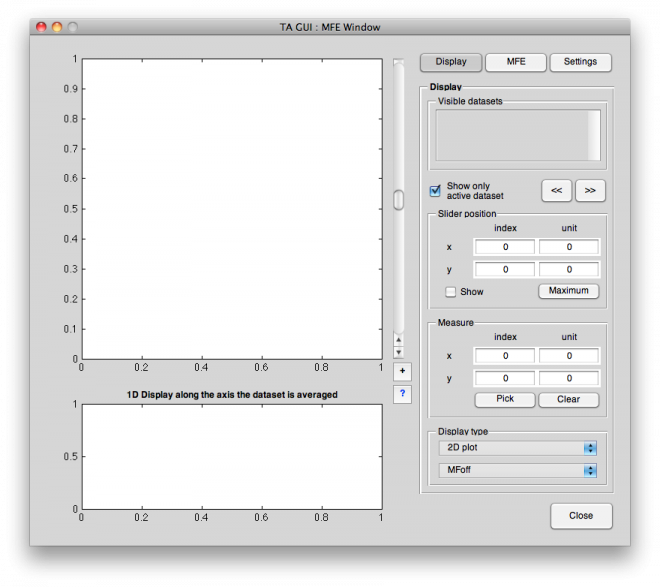
GUI layout
Basically, the MFE GUI window is divided into three panels that are all located to the right. You can switch between them with the buttons on the top or via shortcuts <key>Ctrl-1</key> to <key>Ctrl-3</key>.
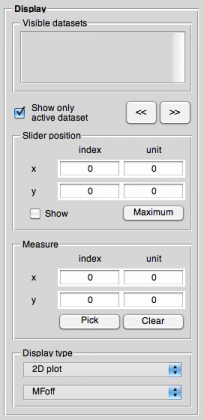
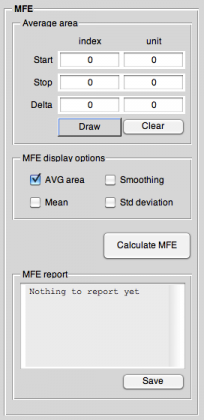
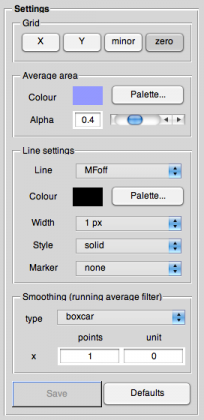
More details to all the different panels and the meaning of their control elements can be found in the respective help topic:
What follows is a sketch of the typical operation of this GUI.
Normal operation
Normally, you simply go through the panels, first deciding about which dataset to calculate the MFE for, then switch to the “Magnetic Field Effect” panel, set the area (along the time axis) to average over for calculating the MFE, and finally hit the <key>Calculate MFE</key> button.
After you did that, you will see the result as a report in the subpanel below the Calculate MFE button, and if you change the display mode to “1D along y”, as well in the main axis.
You can perform the same tasks with any other dataset, and in the end, simply <key>Close</key> the GUI. As there is nothing that can sensibly be written to the main GUI as new datasets, that will simply close the MFE GUI.
