Table of Contents
Main GUI: Measure Panel
Often, one wants to measure either positions (single points) or distances (between two points) in datasets.
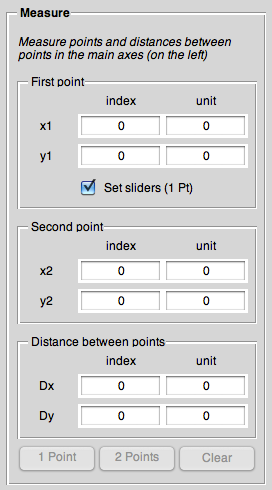
To measure positions, simply press the <key>1 Point</key> button at the bottom of the “Measure” panel, to measure distances, the <key>2 Points</key> button, respectively.
First point
Coordinates (both as index and in actual units) of the first point. If you just want to measure positions (single points), this is at the same time the only active part.
A convenient way of setting the position sliders both in x and y direction, you can tick the “Set sliders” box. In that case, the values for both x and y will be used to adjust the position slider for the 1D display modes. Therefore, if you just click onto a maximum in 2D plot mode, you can immediately see slices in both x and y direction at that particular position (with maximum signal).
Second point
Coordinates (both as index and in actual units) of the second point, in case that you selected 2 Points to measure.
Distance between points
Distance between the two points (both as index and in actual units). This display is continually updated after you selected the first point and move the pointer over the display.
To clear a measurement, simply press the <key>Clear</key> button that will reset all three displays (but not the position sliders).
