Table of Contents
Main GUI: Configure Panel
To make life with toolbox and GUI easier, there are easy means now to configure at least parts of the behaviour, such as settings of checkboxes and other switches in the GUI, or the preselected file format in the load menu.
All configuration is stored in config files that follow the style of the INI files of a well-known operating system.
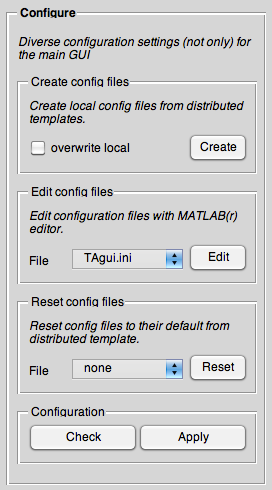
Create config files
When distributed, the toolbox does not contain any configuration files yet, but only templates of those files, marked with the extension “.ini.dist”. These templates contain a lot of documentation and therefore should not be deleted.
To initially create the real configuration files out of these distributed templates, you can use this first subpanel.
If you just hit Create, none of your possibly already existing local ini files will get overwritten, such as not to silently bin your own local configuration.
Therefore, if you really want to start with a “tabula rasa”, you have to check the box saying “overwrite local”. But if you do so, you will definitely loose all your previous local configuration. Therefore, use with care!
Edit config files
All config files are stored in a single directory, currently in “$TOOLBOXDIR/GUI/private/conf”, where “$TOOLBOXDIR” is the directory the toolbox got installed in.
Nevertheless, using the builtin editor in MATLAB®, you can edit each of these files according to your needs.
Beware that the files you edit there are not the template files, but the real config files. Therefore, they contain no documentation, but only the bare parameters. For an in-depth and most up-to-date documentation of each parameter, you need to manually have a look at the respective template residing in the same directory.
Reset config files
Sometimes, you want to reset the configuration for a specific configuration file. This gets done by simply copying and therefore overwriting the selected configuration by that from the distributed template.
To prevent the user from accidentially hitting “Reset”, you need to select the config file you want to reset before you actually can reset (aka overwrite) something. Configuration
Please note: Currenty, the <key>Check</key> button doesn't work.
- Check
- Check whether the configuration files seem valid. Note that this is no proper validation sensu strictu (and will never be). It is merely a first check for the correct fields in the config files.
- Apply
- Apply the changed configuration to the GUI/toolbox.
