Table of Contents
Speed-up start
Supposedly you know the toolbox quite a bit and want to start immediately with loading datasets after firing up the GUI window? Can't be bothered with tips at start-up and welcome panels? This is how to achieve it.
If in a hurry
![]() The fastest way to get rid of all unnecessary stuff at startup of the main GUI is to set the config settings accordingly. Go once in the main GUI to the configuration panel, select “
The fastest way to get rid of all unnecessary stuff at startup of the main GUI is to set the config settings accordingly. Go once in the main GUI to the configuration panel, select “TAgui.ini” as your configuration file and press <key>Edit</key>. In the Matlab™ editor that opens the file find the block labeled “[start]” and set both options, “welcome” and “tip” to “0”. That's it. No bothering any more. And don't blame me for not being concerned about your productivity…
Get rid of the tips at start
There is, once again, not only one way to do it. Probably the easiest is at startup simply to untick the checkbox saying “Show tips”.
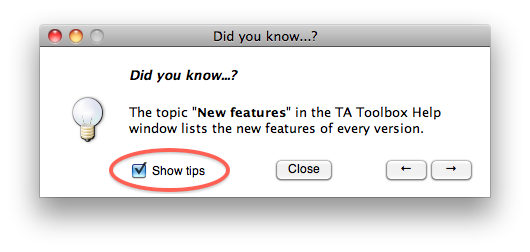
Another way, and this is basically the way you would need to go to achieve the opposite, show tips again at start once you disabled them, is to change the setting in the config file.
In the respective config file, TAgui.ini, located in the “conf” directory deep within the directories of your TA Toolbox installation, there is one setting for the display of the tips at startup:
[start] welcome = 1 tip = 1
Shown is here the complete block “[start]”, and the setting you would need to change is “tip”. If set to “1”, tips get displayed, if set to “0”, you don't get bothered with tips at start.
Basically, if you accidentially or for good reason at some point decided not to see these tips any more, but now changed your mind, simply set it back to “1”.
So, how to change the config setting? Easiest via the configure panel of the main GUI. Simply press <key>Edit</key> after you selected “TAgui.ini” as configuration file. That will open the file in your Matlab™ editor and let you change the settings. Don't forget to save it afterwards.
Don't show the "Welcome" Panel
If you don't want to see the “Welcome” panel every time you start the toolbox, but would rather prefer to start right with the “Load” panel — as loading datasets is normally the first thing you do after having started the GUI —, this is how to do it:
Open the “TAgui.ini” config file, find the block named “[start]”, and set “welcome” to “0”.
But hhow to get to the config file? Same as above: easiest via the configure panel of the main GUI. Select “TAgui.ini” as configuration file and press <key>Edit</key>. That will open the file in your Matlab™ editor and let you change the settings. Don't forget to save it afterwards.
