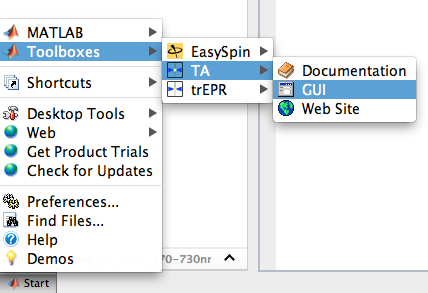Table of Contents
Starting the GUI
The main GUI window is the “control room” of the whole toolbox. From here, you can access every single function of the toolbox, and what is even more, completely GUI-based.
If in a hurry
![]() Life could not possibly be easier: Simply type
Life could not possibly be easier: Simply type TAgui in the Matlab™ command window and hit <key>Enter</key>. That's it, you're done. Next the main GUI window should appear.
If you're up to something more fancy, or want to speed up things, getting rid of “unnecessary” tips and welcome panels at startup, continue reading.
Ways to start the main GUI
TIMTOWTDI: “There is more than one way to do it”. And no, there is neither one “right” way nor one “preferrable” way to do it. That depends on personal taste.
The "easy" way
The “easy” way, and most probably the one most users familiar with Matlab™ will use: Type
TAgui
on your Matlab™ command line and hit <key>Enter</key>. If you properly installed the TA Toolbox before, this should start the main GUI window.
The nerd way giving (potential) full access
If you are — for whatever good or not-so-good reason — interested in the graphics handle of your GUI window, you can use
h = TAgui;
instead. That might be mainly of interest for developers or those who want to mess around a bit with the GUI internals, as you could then get the GUI's application data simply by typing, e.g., something as ad = appdata(h) — and there you go, in “ad” would be the appdata of that GUI window. But that's pretty advanced stuff, not for the newbie. 
The "lazy" way
Last but not least, there is the “lazy” (some may even say “degenerate”) way, making use of the Matlab™ “Start” menu button, just as some of you may be familiar with from a certain operating system.