Table of Contents
Fit GUI: Parameters Window
The parameters window allows you to control the behaviour of the fit function in quite some detail.
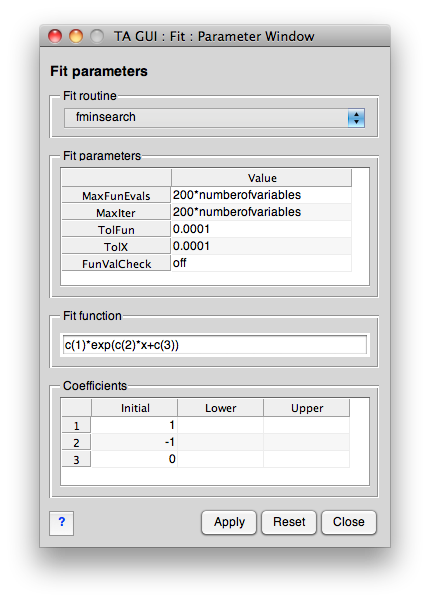
Fit method
Here, you can select which Matlab function will be used to fit the selected function to your data. Default is “fminsearch”, as this is provided by Matlab without any additional toolbox.
For details regarding the fitting algorithm used, please refer to the Matlab documentation of the respective function.
NB: There are plans to extend this to allow for using the functions provided by the Matlab Optimization Toolbox™.
Fit parameters
Sometimes, the quality (and even overall success) depends on the parameters set for the fit routine used. This table gives you both an overview of the parameters that can be set (via Matlab “optimset” function) and their current values.
Especially the maximum number of function evaluations (“MaxFunEvals”) and iterations (“MaxIter”) and the tolerance (“TolX”, “TolFun”) are of interest.
If this GUI once gets upgraded so that it gives access as well to the functions provided by the “Matlab Optimization Toolbox”, this table will provide you with full access to the parameters you can set for those functions as well.
Fit function
This is just a “read-only” display of the fit function used. It lets you see what the different coefficients listed in the table below actually mean.
Coefficients
The number of coefficients to fit is determined by the function that should be fitted to the data. Therefore, the table will automatically provide you with as many rows as there are coefficients of the currently chosen fit function.
Sometimes the quality (and even the overall success) of a fit depends strongly on the initial guesses for these coefficients. Therefore, you may play around a bit with the initial values of the coefficients.
Currently, the two columns “Lower” and “Upper” are untested, they are only useful for the case of fit routines that allow you to set borders for the coefficients, such as lsqnonlin and lsqcurvefit, both included in the Matlab Optimization Toolbox™.
Apply
The idea of this button is to apply the current settings to the Fit GUI without having to close the parameters window.
Reset
To reset all settings to their default values (read from the respective configuration files of the TAfit function), press this button. Note: There is no way to “undo” this.
