en:software:bib:alerts:isi
ISI Web of Science
How to create an email alert for new literature appearing at ISI Web of Science?
If in a hurry: The important thing is to use “Web of Science” as database, not the usual “All Databases” pane. Otherwise you will not be able to save your history and create email alerts.
What follows is a step-by-step explanation of how to setup an email alert for a topic in ISI Web of Science. As expected, to use this functionality, first of all you have to create an account with ISI Web of Science. That allows you to save your searches and create email alerts for such saved searches.
Note: You can get a larger version of every of the following screenshots by simply clicking on the respective image.
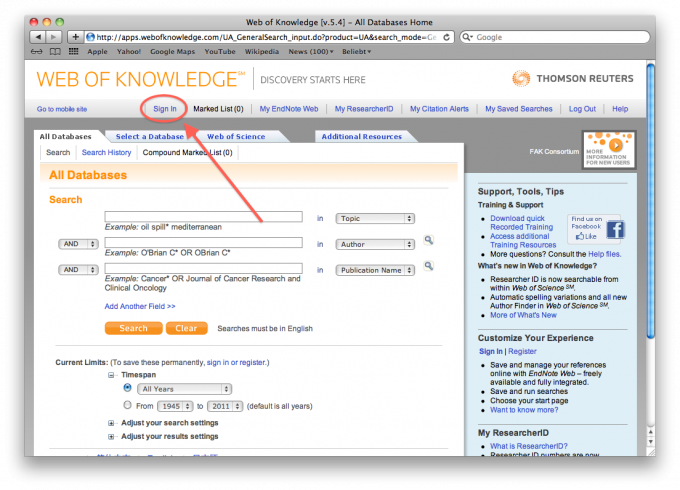
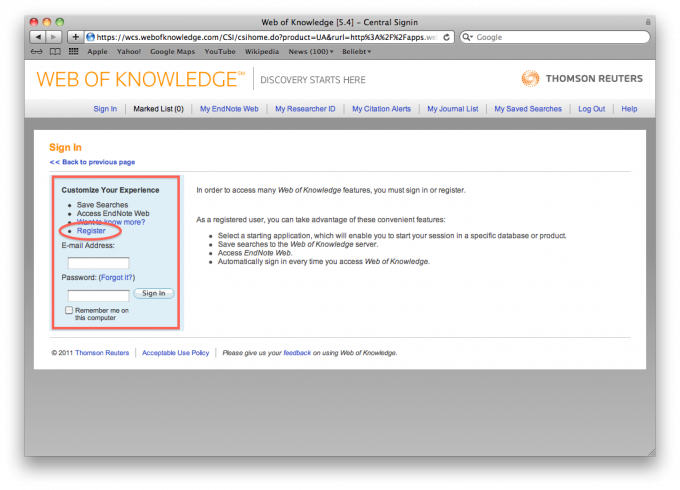
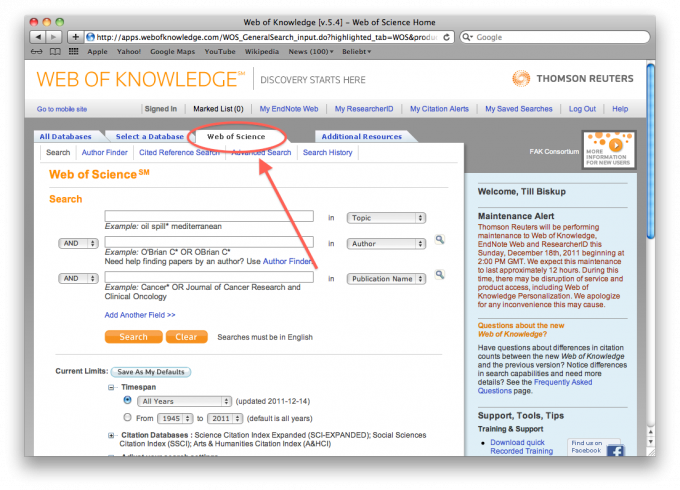
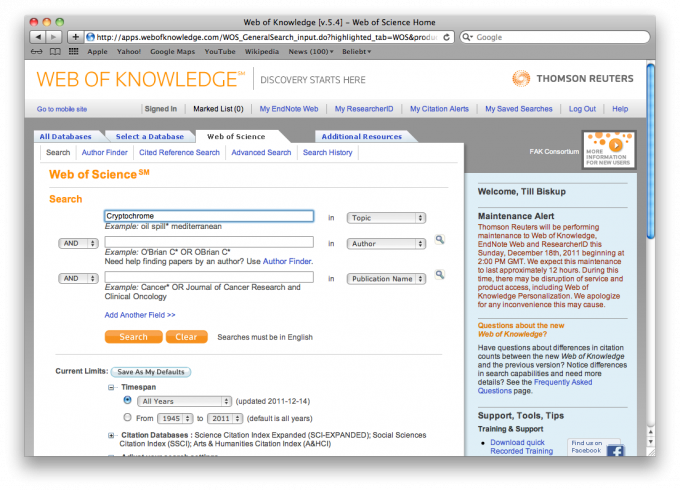
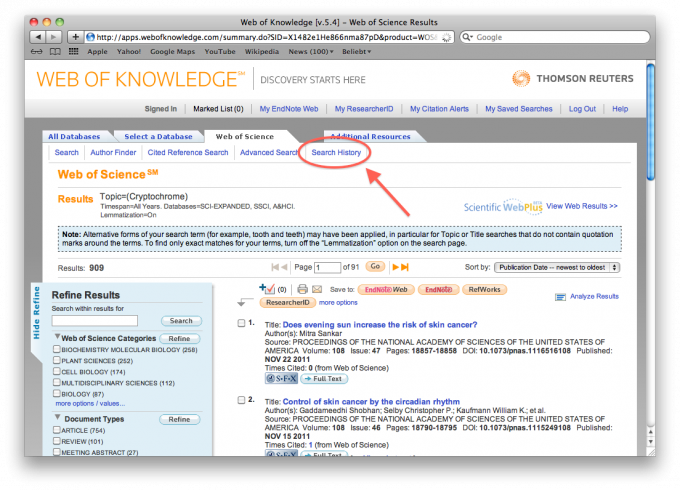
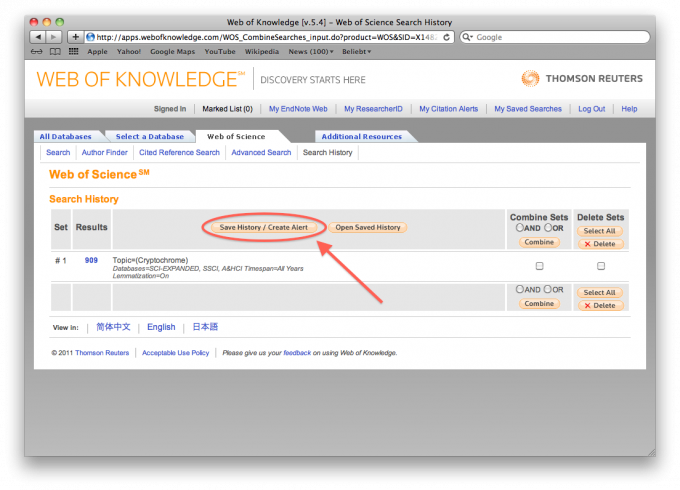
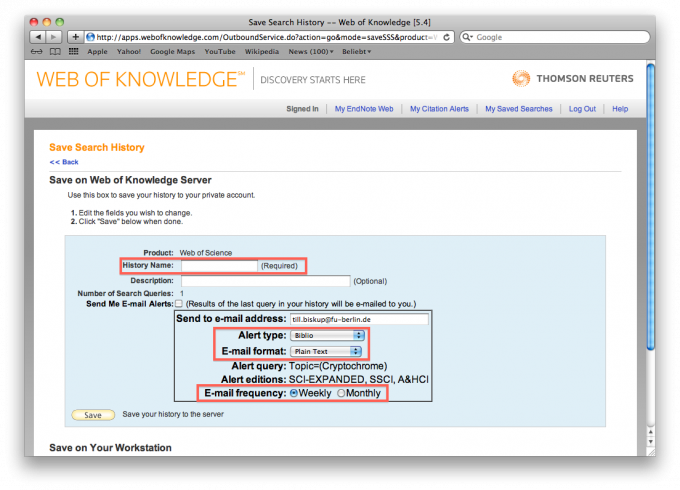
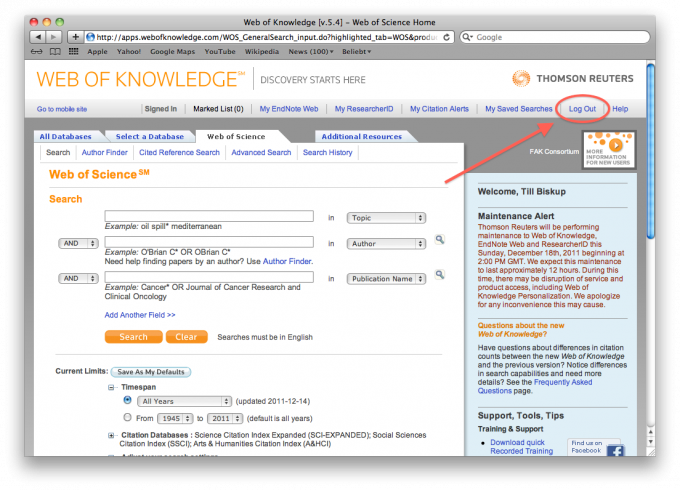
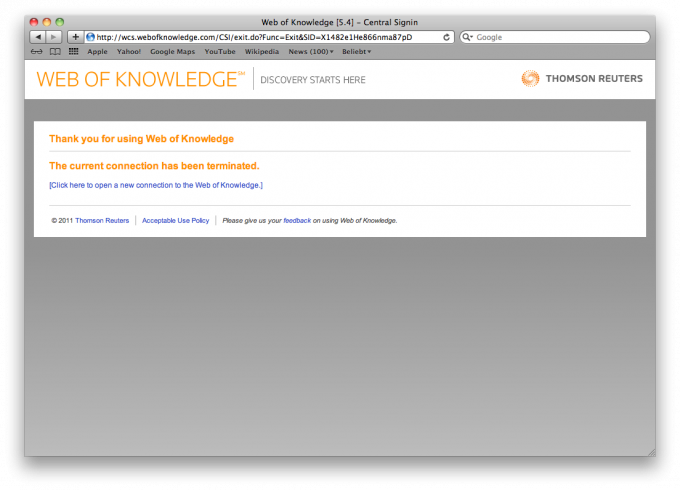
en/software/bib/alerts/isi.txt · Last modified: by 127.0.0.1
